|
#1
|
||||
|
||||
|
Does anyone know how to make objects/words have a white border around them, so they resemble a sticker? I don't know what it's called to google or search for it. TY!!
__________________
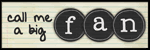 |
|
#2
|
||||
|
||||
|
If you use PS you can just go to edit-Stroke then choose white, however many pixels you want, and outside for a nice thick border around it
__________________
|
|
#3
|
||||
|
||||
|
In PS you can just add a stroke through Layer styles. You'll want to go with an outside stroke to create the sticker effect.
In PSP, what I always did was select the item, expand the selection a little, create a new layer and flood fill the selection with white. Put the white layer under the object/text and you're done. That was with PSPX, they may have changed things since I moved to PS. |
|
#4
|
||||
|
||||
|
Yup. Super simple! Just add a white stroke!

__________________
-It's pronounced Meeeegan... get it RIGHT!  |
|
#5
|
||||
|
||||
|
You can do that in PS too just control click the layer--modify-expand by how many px you want--add new layer--floodfill white--move to back layer
I never use stroke in layer styles...messes me up with drop shadows lol
__________________
|
|
#6
|
||||
|
||||
|
TY!!
 Appreciate the help so much!! Appreciate the help so much!!
__________________
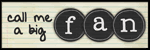 |
|
#7
|
||||
|
||||
|
Omgoodness! Thank you SO much for this tip!!! I've been wondering how to make objects slightly bigger to layer one on top, and duplicating & expanding a new layer doesn't work on a lot of things!!
__________________
 Huge fan of: 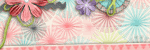   |
|
#8
|
||||
|
||||
|
Misty Cato has this tutorial on her blog as well:
http://mistycatodesigns.blogspot.com...ii-making.html |
|
#9
|
||||
|
||||
|
I use PSP XI and Ive done this a few times. I select the layer I want in my layers palette then I use the magic wand and click outside of the image somewhere and do cntl/shft/I to invert the selection and expand the selection by like 10-20 pixels (if you check the little box that says show on image you can see the selection on your image as you slide the bar back and forth). Then I click on add layer flood fill it with white and move it below the layer I was working with and finally I might add a little noise to make it so it isnt flat white looking. (just a small amount but not sure of the settings) and finally merge the first layer down and you have a sticker.
|
|
#10
|
||||
|
||||
|
In PS, make sure you rasterize the type first then add a stroke.
|
|
#11
|
||||
|
||||
|
Paula, does it not work for you unless you rasterize? I rarely rasterize my text layers (and I frequently add a slight stroke to it), so I'm curious.
|
|
#12
|
||||
|
||||
|
No it doesn't work for me. When I try, I get a message that says my type needs to be rasterized first.
|
|
#13
|
||||
|
||||
|
Gotcha! I wonder why the difference, it's weird.
|
 |
«
Previous Thread
|
Next Thread
»
| Thread Tools | |
| Display Modes | |
|
|
All times are GMT -4. The time now is 06:08 AM.
























 Linear Mode
Linear Mode

