|
#1
|
||||
|
||||
|
My computer went kablooey a couple of weeks ago, had to completely reformat the hard drive. I reinstalled photoshop CS5 and now I am having some very frustrating problems.
In the past its been pretty simple, open a new paper (or ellie, or alpha) drag it on to the page I'm working on, put it where I want it, clip it etc and I'm done. But now I cant drag the new paper on to my layout, when I try it either moves something around on my page that I'm working on, or it changes my layout so that it appears in its own window, I cant get the new paper to appear on my layout. I've tried fiddling with the settings along the top when the move tool is selected but it doesn't seem to help any. I literally cannot drag anything anywhere and it is really starting to frustrate me. Can anyone help please. Maybe a photo of what the preferences bar for the move tool is supposed to look like. Is there something that I am doing wrong?
__________________
 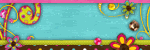 |
|
#2
|
||||
|
||||
|
You're probably on to something with the preferences. I don't know how they're supposed to be set, though, and probably won't be able to get on my compter for a while because we're in the middle of my son's birthday party. Someone will probably pop in soon with a suggestion.
(I'm hiding in my room with my iPad right now) |
|
#3
|
||||
|
||||
|
Here are the only things I can think of to try. When you have the move tool selected, look at the settings at the top and set them like this:
 In preferences, under interface, try setting them to this:  Crossing my fingers that this will solve your problem! 
|
|
#4
|
||||
|
||||
|
I agree with Joanne, it sounds like you have "auto select" enabled.
__________________
 |
|
#5
|
||||
|
||||
|
I have all that selected, and its still not working. Im starting to wonder if its a problem with my mouse.
__________________
 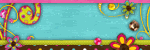 |
|
#6
|
||||
|
||||
|
Very frustrating! If you're working on a laptop, try using the touchpad. If you're on a desktop, try a different mouse. If it works, then you know it's your mouse. I can only imagine how crazy this is making you!
|
|
#7
|
||||
|
||||
|
Yeah, that's the problem. You need to un check "auto-select".
__________________
 |
|
#8
|
||||
|
||||
|
Quote:
Im going to get a new mouse tomorrow, hoping that's the problem.
__________________
 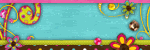 |
|
#9
|
||||
|
||||
|
Have you tried changing the auto select to layer instead of group?
__________________
Amanda |
|
#10
|
||||
|
||||
|
Yeah, I have pretty much tried all combinations of the settings and nothing seems to work. Thats why I am now thinking that its my mouse.
__________________
 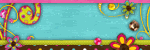 |
|
#11
|
||||
|
||||
|
SUCCESS!!
It was my mouse, thank you all for your help. In case anyone else is ever curious, the Auto-Select and Show Transfer Controls boxes should be unchecked. All is working as it should.
__________________
 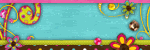 |
|
#12
|
||||
|
||||
|
Quote:
 As far as boxes being checked and unchecked, I guess its just personal preference. I like being able to click right on the object that I want to select instead of having to choose the layer in the layers palette. It doesn't affect the behavior of the layers when objects are placed, which is good to know. As far as boxes being checked and unchecked, I guess its just personal preference. I like being able to click right on the object that I want to select instead of having to choose the layer in the layers palette. It doesn't affect the behavior of the layers when objects are placed, which is good to know.
|
|
#13
|
||||
|
||||
|
I'm glad you got it figured out!
I agree with Joanne, it's definitely personal preference. I turn auto-select on when I want to easily find a layer and I also like to have my transfer controls visible, since I use that method to change the size of objects. I have a really difficult time working with auto-select on a regular basis though.
__________________
 |
 |
«
Previous Thread
|
Next Thread
»
| Thread Tools | |
| Display Modes | |
|
|
All times are GMT -4. The time now is 09:32 AM.

















 Linear Mode
Linear Mode

