|
#1
|
|||
|
|||
|
Just thought I would post this to see if someone here knew of an easy fix for this...
When I drag a new element onto an open PSE project, it usually lands right in the center of the canvas. That's usually fine, but sometimes it gets buried behind other things and I have a hard time moving it because the higher layer elements are in the way (arrow keys are too slow... and changing the layer order to bring the new element to the front in order to move it, and then re-doing the layer order so it's in the right place, is too time-consuming). Today I was working with a grid template and was placing my photos out of order... Does anyone know if there is a default or something that I can change for this? Or should I just be more thoughtful in how I work with my templates? Thanks in advance! |
|
#2
|
||||
|
||||
|
you can move your highlighted element around on your layout w/o having to bring it forward by holding the ctrl key down and then moving your "box"... or you can hit ctrl-T and move it around that way too.
|
|
#3
|
||||
|
||||
|
I don't know if there is a default setting but all you have to do is hit CTRL T and it will make your element like you are going to "transform it" and then you can drag it out in the "open" no matter how deep it's buried!!!
__________________
Elizabeth  Blogging for Kristin Cronin-Barrow |
|
#4
|
||||
|
||||
|
LOL....Heather beat me to the CTRL T trick!!!

__________________
Elizabeth  Blogging for Kristin Cronin-Barrow |
|
#5
|
|||
|
|||
|
I am using a Mac but I'll give that (perhaps Command-T) a try! My buried element is "selected" (in that I can see the dashed lines around it), but just using my mouse to drag always reverts back to the actual top element... Thanks!
|
|
#6
|
||||
|
||||
|
yes, command-T for Mac... the dashed box will become a solid lined box
|
|
#7
|
||||
|
||||
|
Command-T should work, or just click on the resize arrows on the selection and then it should be your active layer. There should also be a little checkmark that you can click that says "Auto Select Layer", and if you uncheck it then whatever layer you have selected is the only one that will move.
Also, if you are using a template, I find it easiest to click on the template layer that I am dragging something in for, because then when you bring something in it'll be on top of the active layer. Then I can leave the Auto Select Layer option on.
__________________
|
|
#8
|
|||
|
|||
|
Command-T worked like a charm! I'll just have to be careful to only move the element as opposed to stretching/transforming it... I may still look into that "Auto Select Layer" thing as well.
You ladies are awesome! Thanks! Quote:
|
|
#9
|
||||
|
||||
|
I click on the layer that I want it just above (like the background or another element) and then I drag it over!
__________________
|
|
#10
|
||||
|
||||
|
yes. i think that's the easiest. The layer you drag will land over the layer you have selected on your layout.
when using a template...select the layer you want to use...then drag your item over.
__________________
Denise 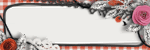 |
|
#11
|
||||
|
||||
|
Another one here who just goes to the layer below where I want the new element to be.
|
|
#12
|
|||
|
|||
|
I do this too, but I was having problems when that layer (the one above where I want it to be) is buried below other layers whose images, etc. "blocked" my ability to move the new image after I dragged it on to the layout... On this layout, for example:
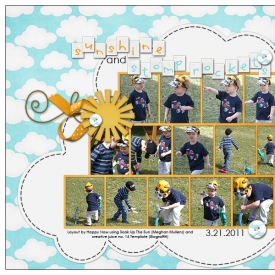 The pictures on the bottom right are on layers (in the template) below the pictures in the center of the layout, and got "buried" automatically in the center when I dragged them over. If I tried to move the new picture into the bottom right, I instead selected the ones I wanted in the center, etc. etc. And the arrow key is so slow. Anyway, the command-T trick seems to "fix" my selection to be moved without having to worry about where it is buried. Hope that makes sense...  Might not be a big deal if you work through the template in the right order, but I work with what I am certain about first and am all over the place... Might not be a big deal if you work through the template in the right order, but I work with what I am certain about first and am all over the place... Thanks so much! Still learning here! |
|
#13
|
||||
|
||||
|
Okay when I first got my PSE 9 I had this issue! BUT that's when I realized how to fix it!
If you are dragging an element from the PROJECT BIN at the bottom the element goes right to the middle BUT if you drag your element from the open window (double click on the element you want in the project bin - it opens up bigger etc...) then you can drag it where you want! Spent a good 2 days being MAD at my new program and now that I figured that out I'm as happy as can be. (i also have a MAC) |
 |
«
Previous Thread
|
Next Thread
»
|
|
All times are GMT -4. The time now is 04:41 AM.




















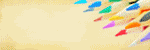




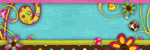
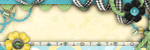
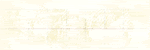
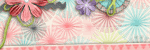
 Linear Mode
Linear Mode

