|
|
|
#1
|
||||
|
||||
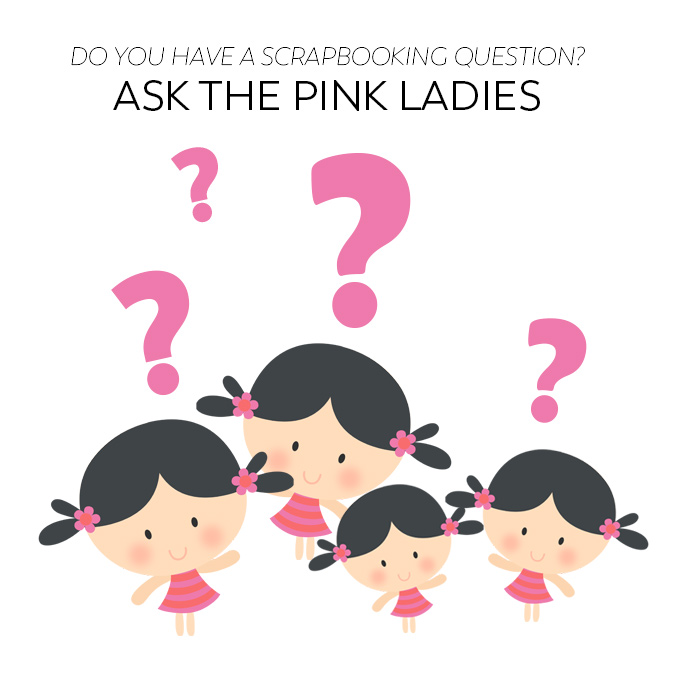 When I started scrapping digitally I hardly had any technical knowledge. I remember how frustrated I was when my shadows looked unnatural while I saw pages that were SO realistic it was hard to tell if it was a photo of a paper page or a page made digitally. So.....I started browsing the internet. Found a bunch of tutorials on a gazillion different subjects and a gazillion different sites and slowly got to know my scrapbooking software. One of the most awesome things I discovered ( made my life SO much easier) were....keyboard short cuts!!! OMG I can totally understand if that is not what you were expecting but man oh man they made such a difference in my scrapping and designing process. As you can imagine learning new tricks got me even more excited and I wanted to learn how I could recolor elements, cut shapes from papers, how to use masks, how to enhance my photos, use different techniques and treatments, etcetera, etcetera, To save you guys my weird, wonky, winding learning curve....me and my team came up with the idea of this thread. It's a place where you can ask ANY question as long as it is related to scrapbooking. Techniques, how to's, trends, how to get your mojo back...You name it and we are here to help. We will give you a straight answer, we will link you up to tutorials that we will write (or have already written) on the Pink Reptile Blog, we will share experiences and help you in any way we can. So by all means: Let us know what we can do to help you! Last edited by mirjam; 03-08-2022 at 09:41 AM. |
|
#2
|
||||
|
||||
|
Love this idea, thank you!!!! I can't think of anything right now lol
__________________
 |
|
#3
|
||||
|
||||
|
This is awesome! I figured it out online by googling but a tutorial on how to type text in a shape would be fun. I found it was different on CS6 than new version of photoshop. All the fun journal cards have shapes and such...staying in the lines and typing in the shapes...

__________________

|
|
#4
|
||||
|
||||
|
Quote:
 I don't know why I can't remember how to do it... probably because I don't do it often enough. That's my story and I'm stickin to it! I don't know why I can't remember how to do it... probably because I don't do it often enough. That's my story and I'm stickin to it! 
__________________
 Last edited by keepscrappin; 03-11-2022 at 02:16 PM. |
|
#5
|
||||
|
||||
|
Quote:
ETA: Esther did a new tutorial showing another way to add text in a shape here.
__________________
 Last edited by keepscrappin; 04-30-2022 at 10:07 AM. |
|
#6
|
||||
|
||||
|
Quote:
__________________
 |
|
#7
|
||||
|
||||
|
Quote:
__________________
 |
|
#8
|
||||
|
||||
|
Quote:
Draw a base shape with the shape tool.  While you're still on the shape layer, get the text tool and hover over the shape. The cursor will be the text cursor with a dotted circle around it. Click down anywhere inside the shape. This will make a text box layer above the shape layer. Then, click on the eye to hide the shape layer so you can see your text. Go back to the text layer and double click to type your text and you've got text in a shape.   Let's say you only want a half circle of text. Go to the shape layer and turn the visibility back on. Then while on the shape layer, get the square shape tool and click on the subtract from selection icon. Then draw a square to make a half circle shape.  Then you will get the text tool and do the same as before by clicking anywhere inside the shape.  Last if you want the text to go around one side of the outside of the circle you will start with a square shape and subtract a circle shape to get your custom text shape.  I hope that helps! 
__________________
 |
|
#9
|
||||
|
||||
|
Quote:

|
|
#10
|
||||
|
||||
|
This isn't easy - this would definitely be a good blog post! Thanks for giving us something to think about.
__________________
  |
|
#11
|
||||
|
||||
|
Quote:

__________________
 |
|
#12
|
|||
|
|||
|
What a great idea. I've always wanted to know how to recolor elements to a color that is not the same tone. Like recoloring to white or to black, or to a darker tone or a lighter tone.
|
|
#13
|
||||
|
||||
|
Oh my gosh - recoloring would make a wonderful blog post!! Thank you for that idea! There are several different ways to recolor and we'd love to give some different techniques!
__________________
  |
|
#14
|
||||
|
||||
|
So I got a new iMac computer (yea!) which means I'm able to use Photoshop CC 2022.
However, I used to be able to apply multiple styles to a layer by putting the first style on the layer then put the second style on by holding down the shift key and selecting the second style. But CC 2022 is not letting me do that, it either knocks out the first style or selects all the various styles between the two styles on the style toolbar. Is there a different key combo to use or something that needs to be checked/unchecked in preferences? Or will I have to roll back to CC 2019? Which I'm totally fine with, this is a deal breaker for me 
__________________
 Last edited by helptheold; 03-25-2022 at 10:38 PM. |
|
#15
|
||||
|
||||
|
Quote:
I'm not sure what version of PS you have used in the past... so I can't speak to that... what I do to apply multiple styles is usually apply the one style then covert to a smart object, then apply the next, and repeat. I always keep my shadow as the last style. There may be another way to do this, but that is what I do.....
__________________
 |
|
#16
|
||||
|
||||
|
Quote:
I was using Photoshop CC 2019, so not too old but enough of a change that I'm going a little bonkers this week! I can't even remember where I picked up the tip to use the shift key to apply multiple styles and Google-fu is not working. I haven't really used smart objects before but that trick does work for me so I'll have to play with it more. Thanks!
__________________
 |
|
#17
|
||||
|
||||
|
I'm not familiar with the shift key trick, but you can still add doubles of most of the styles by opening the Layer Style box and clicking on the Fx button on the bottom left. Then just click on the style you want. Not all will allow doubles buy many do.
|
|
#18
|
||||
|
||||
|
Quote:
Good news is I figured it out! If I hold the shift key, then grab and drag the style onto the layer in the panel or on the page directly, I can apply it without making the smart object, yea! But the smart object trick will be useful for those styles that won't let me do that without knocking out other styles. I can make a video to show this trick if anyone wants. Thanks for the help!
__________________
 |
|
#19
|
||||
|
||||
|
here is a pink lady with a question...I heard and tried to do "dancing ants" to delete a portion and I had trouble using PSE 2022. It doesn't work right. Any thoughts??
|
|
#20
|
||||
|
||||
|
So I have PSE 2021 and CC2022. Did you have PSE 2021 prior? Did you flatten the layer? I find that simplifying or flattening the layer usually does the trick. Or is it the whole dancing ant portion that isn't working?
__________________
 |
|
#21
|
||||
|
||||
|
I'm loving this thread, gives me idea for blog posts for sure.
__________________
 |
|
#22
|
||||
|
||||
|
Thanks for the help on the marching ants...duh moment, some of the actions are hidden. lol
|
|
#23
|
||||
|
||||
|
What a great idea. Also in for to learn more.
__________________
Renate |
|
#24
|
||||
|
||||
|
Pink Lady Cheryl here. I'm getting ready to work on my September Tutorial - can you give me some ideas of what you'd like to see?
Is anybody still interested in "leading"? Come on - give me some of your "wants".
__________________
  |
|
#25
|
||||
|
||||
|
So I have a question..
Do you have a PSE tutorial that teaches how to make your own tweaked drop shadows so the paper or photo looks more lifted/curled on one side? I used to know how in an ancient version of PS, but now I use PSE 2019 and can't figure it out. Thanks! |
|
#26
|
||||
|
||||
|
Quote:
__________________
  Last edited by Cherylny; 09-10-2022 at 11:32 PM. |
|
#27
|
||||
|
||||
|
Hey Pink Ladies!
I used the be an avid digi scrapper. Life and kids got crazy and I haven’t even opened any scrapping projects for like 10 years. ����*♀️���� I’m looking to get back into it. I have like 10 years of scrapping to catch up on. My question is - is there a way to digi scrap using photoshop and an iPad / Apple Pencil? In the past I’ve tried Project Life from my phone and I just don’t want to do that. I’m constantly running kids to sports and spend a lot of time in my car so I was thinking an iPad would be a good portable way to work in the car / while I’m waiting at practice etc. I do have a laptop but don’t always want to pack that with me to games if I don’t have to. Any tips or advice would be so greatly appreciated!
__________________
  |
|
#28
|
||||
|
||||
|
Quote:
It's wonderful that you're getting back into scrapbooking again!! I used to do Project Life on my phone and iPad, but I don't do any digital pages except on my laptop anymore. There IS a program for iPad called Procreate that i actually bought the software for. I never really learned it, but when I was traveling a lot, I intended to. I ended up taking my laptop with me, instead. I know a few people who use it and you can use your regular scrapbook supplies - here's a link to a beginner's' video I found. You'll need a stylus too, which I also bought. Maybe I'll start tinkering with it again. I know there are other programs, but I wanted to be able to use my own digital stash. https://www.youtube.com/watch?v=oo8_NODWjbw
__________________
  |
|
#29
|
||||
|
||||
|
Quote:
__________________
  |
|
#30
|
||||
|
||||
|
You're very welcome! Let me know what you decide to do and if it works out for you. I totally know about "time busters" and love to have things to keep me busy - especially the ability to digi scrap!
__________________
  |
|
#31
|
|||
|
|||
|
Not sure if this is the right thread but I am trying to edit my This and that spot in the threat so I can link by pages but is the edit button gone? It is making me feel like I am a novice in forum use which I am not.
Thanks for any help Tamara |
|
#32
|
||||
|
||||
|
It has been a few years since I posted a layout in a gallery. I am using PSE 18. Would someone please tell me how to resize my layout for the limit size of the gallery?
|
|
#33
|
||||
|
||||
|
Quote:
Hopefully someone with PSE will come along to show you!
__________________
 |
|
#34
|
|||
|
|||
|
I scrapbooked digitally a long time ago, probably 10 years ago in fact! I have forgotten most of what I have learned. I know its not as popular now as it was then but this was always one of my favorite shops so I thought I would ask my question here. Is there any place that still does like classes so I can have a refresher course? I only remember the bare minimum, like the super basic stuff. I feel like I need a good refresher class or something. Please help

|
|
#35
|
||||
|
||||
|
Quote:
 I'm not sure which program you're using to scrap with, but there are tutorials for Photoshop CC and Photoshop Elements on this site (blog and tutorials sections -along the top menu bar), and also on many of the designer's blogs. I'm not sure which program you're using to scrap with, but there are tutorials for Photoshop CC and Photoshop Elements on this site (blog and tutorials sections -along the top menu bar), and also on many of the designer's blogs. Here's a link to pink reptile designs blog's tutorial section. Here's a link to the designer directory so you can check out the blogs and social media, etc. If you run into any problems or have a question, just pop in and ask. Everyone is super friendly, and we'll do our best to help you. 
__________________
 Last edited by keepscrappin; 07-22-2023 at 05:12 PM. |
|
#36
|
|||
|
|||
|
Im over whelmed with getting back into this. My photos are no longer organized like they used to be and my old scrapbook stash is all over the place. Should I just get rid of all my old kits and just start new? How would you do it if you were just getting back started after being gone so long?

|
|
#37
|
||||
|
||||
|
Quote:
Then after you'd had some fun scrappin. Take some time to organize some of your most recent photos or kits. Set the timer for 15 minutes and call it good when it goes off. If you feel like going for another 15 minutes, do it. Working backwards on organizing your photos and kits helps because you remember the most about those and once you get into a groove it's easier to keep going. But don't overdo it. Remember to take baby steps each day. Doing just 15 minutes at a time makes it manageable and won't burn you out on the no-fun organizing part. I like to organize my photos in monthly folders inside a yearly folder. I organize my supplies by designer so each designer has a folder, and have another folder for all my templates. I don't tag supplies because I'm mostly a one kit/designer scrapper and know my stash well enough to find what I need. Your organization system will need to fit how you scrap. There's no wrong answer, just do what works best for you. As far as your old stash of kits, don't delete yet. Give yourself time to get back into scrappin more to know what you want to keep and what you don't. I'd set the timer and go through a little at a time. Keeping stuff that you still love and moving or deleting stuff you don't. The beauty of digi scrappin is that your organizational mess is hidden on a hard drive, not out on the dining room table for everyone to see.  Give yourself grace and enjoy being back in the hobby. Give yourself grace and enjoy being back in the hobby. HTH
__________________
 |
|
#38
|
||||
|
||||
|
Quote:

__________________
 |
|
#39
|
|||
|
|||
|
I made many digital scrapbook pages over the years, hundreds but it has been a few years now. I cannot remember how to "insert" a photo into a premade frame! What are the different ways. I am finding nothing on Google or YouTube now.
Also, why can I just create a clipping mask or command, option G on my Mac and the photo automatically inserts and sometimes it does not. Thank you! I cannot believe that I have no idea and cannot remember how I always used to do it. |
|
#40
|
||||
|
||||
|
Quote:
You'll want to create a new layer or holding layer under the premade frame. For this example, I'm using a premade frame from Anisoptera by pink reptile designs.  Use the rectangle marquee tool to select the area of the premade frame you want to fill with your photo. This will give you marching ants around your selection. I selected a little beyond the opening of the frame, so I wouldn't have any gaps between the frame and photo.  Then on the new layer that is under the premade frame, hit command backspace to fill that selection with the background color. This will make a template so to say, that you can use to clip your photo to. Hit command D to deselect (get rid of marching ants). Add your photo to a layer under the premade frame but above the photo holding layer you just made. While on the photo layer, hit (command, option G) and adjust the photo size from a corner, so that it shows inside the premade frame.  HTH 
__________________
 Last edited by keepscrappin; 09-29-2023 at 05:11 PM. |
|
#41
|
|||
|
|||
|
Thank you!
I will do all of that. I really appreciate you explain all of that and with examples! I wish I could remember how I used to do it. I am honestly at a loss that I cannot remember! I am shocked. I must be getting older! I have about 60 layouts that I have frames with photos on! Thank you so much again! |
|
#42
|
|||
|
|||
|
I’m very new here and to digital scrapbooking but I?m loving it so far. I’m using an iPad Pro and the Procreate app.
Any tips, tutorials, suggestions or advice would be greatly appreciated. Last edited by mdskinner75; 03-03-2024 at 07:25 PM. |
 |
«
Previous Thread
|
Next Thread
»
|
|
All times are GMT -4. The time now is 04:22 PM.

























 Hybrid Mode
Hybrid Mode
