|
#1
|
||||
|
||||
|
I am working with one of the block party templates here:
 It is the top right one. One of the things that drew my eye is the Title here sideways how can I make a title like that? Its not just a stroke because the white and the blue parts are separate with shadowing on each. I used to know how to expand or something around letters to fill or something...gah I dont know, if that makes any sense is there a tut on the blog from the babes or does anyone know how? thank you! |
|
#2
|
||||
|
||||
|
maybe you are thinking about "select -> modify -> expand" ?
__________________
 creating for: creating for: the lilypad / sahlin studio |
|
#3
|
||||
|
||||
|
gah! maybe thats it, ty I will try!
|
|
#4
|
||||
|
||||
|
If I'm going for that effect, I usually make the title and duplicate it. I'll put a stroke on the bottom layer and then rasterize the layer or convert it to a smart object before shadowing it. Depending upon the font, it might be better to make the bottom layer first, duplicate it, then contract the top layer. Sometimes putting on an outer stroke or expanding something will leave you with rounded edges.
|
|
#5
|
||||
|
||||
|
with PS is that what Dana said...
 OR you can always write the word once, and write letter by letter and resize letter by letter, but the first way it's easier. 
|
|
#6
|
||||
|
||||
|
Quote:

|
|
#7
|
||||
|
||||
|
I'm not sure what you're using, but I'm using ps... If you're using text and you want your letters spaced out more, so that they're not touching when you expand or add a stroke -
I use this little box, and it spreads out the text. I don't know what it's called lol. Where the arrow is pointing, and it says 200? That's the bottom line of text. The next one up is 100, the next up is 50, and the next up is 0. That can space your text if you need it. 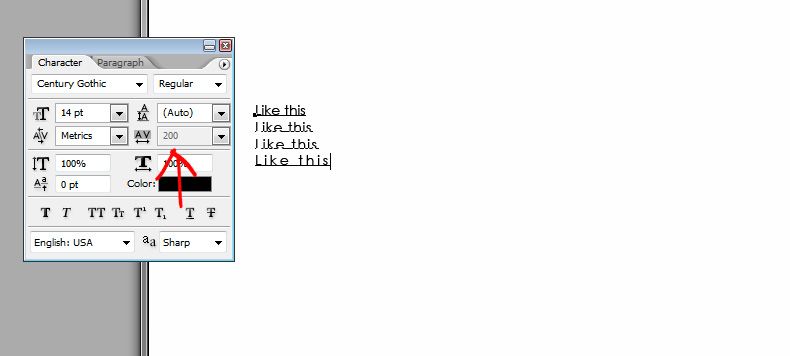 Hope that makes sense? Not sure if it helps for what you're doing or not. |
|
#9
|
||||
|
||||
|
yeppers and ty
 I think I should be able to do this now lol I think I forget way more than I ever learn hehe I think I should be able to do this now lol I think I forget way more than I ever learn hehe
|
|
#10
|
||||
|
||||
|
You can also
Control/Command Click the text layer (to get the marching ants around the text) Create a new layer and select it in the Layers pane Click Select, Modify Selection, Expand Enter the amount you want to expand (don't worry if it is not big enough the first time you can always repeat process to make it even larger) Press Enter Now Click Edit, Fill Selection (Make sure Preserve Transparency is unchecked) Now move this new layer behind the text layer You can clip papers and add shadowing too I hope this helps 
__________________
 |
|
#11
|
||||
|
||||
|
The way I would do it is add a stroke, create a layer with the stroke. And then you can clip papers to the layers and give them their own shadows. Oh - this is all done after rasterizing the text.
__________________
  |
|
#12
|
||||
|
||||
|
thank you ladies so much! I am working on the LO and I will see what works out best for title! At least now I know I can do what I had in mind

|
|
#13
|
||||
|
||||
|
I actually do the opposite of what Kate does and Inside Stroke the top layer and then delete it. That way I know the spacing correct.
__________________
new siggie coming soon
|
|
#14
|
||||
|
||||
|
Quote:
|
|
#15
|
||||
|
||||
|
This is going to come in handy....thanks!!
__________________
 |
 |
«
Previous Thread
|
Next Thread
»
|
|
All times are GMT -4. The time now is 02:26 PM.



















 Linear Mode
Linear Mode

