|
#1
|
||||
|
||||
|
I haven't scrapped in forever. A little while back I started trying to get back into it, then my computer died and my laptop that I had wouldn't run PSE very well. So now, finally I'm up and running... only now I'm on a Mac and have no clue how to do anything. I'm trying to get my scrap stuff moved over so that I can easily access it, but it's bugging me that the folder image doesn't automatically show up. I've read how to do it- to copy and paste the image into the info tab, but when I do that I get the generic "jpg" image instead. What am I doing wrong? I copied/pasted the preview jpg, the one called "folder".
 And also, I'm still using the Chrome browser like I did on my PC, but for some reason when I try to do "image copy" and paste somewhere else, the paste doesn't work.... Thanks for any help you can offer! 
__________________
 |
|
#2
|
||||
|
||||
|
there is a great program called img2icns that I highly recommend for your folder icons! Here is a thread about it-
https://www.sweetshoppecommunity.com...ad.php?t=57341 |
|
#3
|
||||
|
||||
|
I love img2icns too! But, doing it manually is pretty simple. You open the folder.jpg image in Preview. Then Cmd+A to select the entire image. Cmd+C to copy it. Then go back to the folder where you want the icon to show up. Hit Cmd+I to bring up the Info window like you've shown above. Highlight the little icon up in the top left corner and hit Cmd+V. That should do it!
__________________
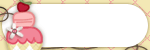  |
|
#4
|
||||
|
||||
|
Thank you so much Julie! That works perfectly!
__________________
 |
|
#5
|
||||
|
||||
|
Lydia, I think I finally figured out what I was doing wrong. I was trying to copy the jpg file from the thumbnail rather than opening it up. I got it to work now... but I'm glad I asked and found out about the app, because I much prefer the drag and drop! I'm still getting used to this command button being in a different place than the control button on my PC!

__________________
 |
|
#6
|
||||
|
||||
|
I highly recommend imgtoicons too because it makes it SO much quicker and easier. But most likely the reason you were getting the generic icon on copy and paste is that you were copying the file and not the actual image. To get the icon, you have to actually open up the image file (like in Preview) and copy the image itself, not just copy the thumbnail of the image from the file in the kit folder. That's the key to making it work.
ETA: Looks like you figured that out as I was typing my response, LOL! |
|
#7
|
||||
|
||||
|
Thanks Lynette, you ladies are awesome!
__________________
 |
|
#8
|
||||
|
||||
|
OMG I am so excited to see this recommendation! I was getting the same weird "jpeg" image instead of the actual folder preview. Coming from a PC background to a Mac, this folder preview was the only thing I really missed. I will definitely try the app, thank you so much for the recommendation!
|
|
#9
|
||||
|
||||
|
Getting the jpeg image instead of the actual pic can also be because the image is too large in size. I can't remember what I had to get it under - but I think I always made them under a 100kb.
HOWEVER - I can't agree more about img2icns!! That is my fave app since getting a Mac. I can't express enough how much I like it! |
|
#10
|
||||
|
||||
|
My folders are getting so pretty.... on my PC, I didn't know about making the folders icons, they were just the folder with the preview showing, which was fine, but this is way better visually! Making me want to scrap!
  (also, just learned how to do a screen shot with my original post, I like being able to just grab the part I want rather than having to edit it!)
__________________
 |
|
#11
|
||||
|
||||
|
I remember how happy I was when I discovered that app as well... my folders all look soooo pretty now! LOL
__________________
 |
 |
«
Previous Thread
|
Next Thread
»
|
|
All times are GMT -4. The time now is 09:03 AM.














 Linear Mode
Linear Mode

