|
#1
|
||||
|
||||
|
Did you guys see the post at The Daily Digi about changing folders to icons? She referenced a program called img2icns that you can download for free. In literally two steps you can get your image to show up on your folder.
And, yes. I might have spent my afternoon going through my stash, which now has beautiful images instead of ugly blue folders. : ) The Daily Digi post is actually about using WINDOWS, but since we've talked about how to get our images visible on our Macs before, I thought I'd make sure everyone had the chance to enjoy.
__________________
Kellie |
|
#2
|
||||
|
||||
|
With all the digi stuff on my computer, it the HD always is hopelessly overloaded, but I might consider getting that. Have thought about it before. Thanks for linking us up, Kellie.
|
|
#3
|
||||
|
||||
|
I saw it but to be honest, I was confused by their suggestion for the Mac because you don't need to use imgtoicons to create the previews. You just need to open the full size preview in Preview, hit Cmd+A, then Cmd+C to copy and select the image. Then open the folder info panel (Cmd+I) and paste (Cmd+V) the image to the folder icon. With shortcut keys it's pretty quick.
I kind of wish they explained why they made that suggestion because it makes it seem you need an extra program to make icons when you don't. I've used imgtoicon in the past and didn't find it to be faster for me but maybe if you're doing a bunch of previews at once or not using shortcut keys it is? I don't know. Last edited by Nettio; 09-25-2011 at 10:25 AM. |
|
#4
|
||||
|
||||
|
I can't seem to get it to work. hmmmmm
__________________
-It's pronounced Meeeegan... get it RIGHT!  |
|
#5
|
||||
|
||||
|
Quote:
|
|
#6
|
||||
|
||||
|
Quote:
Oh and I reead through their post again and I do understand some of the points they were making, I'm just not sure I agree they all apply to a Mac. |
|
#7
|
||||
|
||||
|
i use this and all I do is drag the pvw to it and than drag folder and its done! All my folders have images now.
|
|
#8
|
||||
|
||||
|
Thanks for pointing this out Kellie. I've always used the same method Lynnette is talking about to make my folders pretty, and it does go pretty fast with the shortcuts and once you get into the groove, but I do think this drag and drop method is faster - at least for me. At any rate, it's nice to have options.

__________________
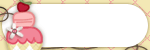  |
|
#9
|
|||
|
|||
|
Quote:

|
|
#10
|
||||
|
||||
|
I think it's way faster. And the Mac totally doesn't do this by itself. I find the process of doing it myself annoying, so this little shortcut totally made my day. If I'm just doing it for new kits, it's not a big deal, but I went through my HUGE Zoe collection yesterday and added icons for all of them, and it was quick and easy.
__________________
Kellie |
|
#11
|
||||
|
||||
|
Wow! That img2icns program is super easy to use! Wow, just drag the preview over, drag the file over and done! LOVE it! Thanks for the post Kellie! My hard drive is looking GOOD!
|
|
#12
|
|||
|
|||
|
Oh thanks for this I need to do this just have to find the time x
|
|
#13
|
||||
|
||||
|
This is how all my folders look. I do mine like Lynette. I had no idea they made a program for it, but seeing as it's so simple I doubt I'd buy it. If I had to look at blank folders I'd go crazy! And this feature is even better when using Browse in Photoshop, makes things easy-peasy

__________________
 |
|
#14
|
|||
|
|||
|
Quote:
|
|
#15
|
||||
|
||||
|
Quote:
Oh and imgtoicns is free so no one is buying anything. It's just a different way of creating the icons for the folder and you can also use it to make custom Mac icons (like for your desktop or iPhone). Last edited by Nettio; 09-26-2011 at 11:00 AM. |
|
#16
|
||||
|
||||
|
Lynnette - all you have to do it drag the preview onto the program. And, then drag the folder that you want to have that image onto the program. Easy peasy and faster than the other method.
__________________
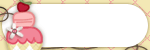  |
|
#17
|
||||
|
||||
|
try it out!
 I just drug the preview image into the program's box, then drug the kit folder itself into the box. poof! it's done. I got over 100 folders iconed up in 15-20 minutes last night. It's a brainless activity of just dragging the previews and folders... so easy to do while watching tv! I did have to restart my computer to see all the icons images. Some showed up immediately, but others didn't show in coverflow or thumbnail (but did show in list view) until I restarted. I'm loving this easy drop and drag program! I just drug the preview image into the program's box, then drug the kit folder itself into the box. poof! it's done. I got over 100 folders iconed up in 15-20 minutes last night. It's a brainless activity of just dragging the previews and folders... so easy to do while watching tv! I did have to restart my computer to see all the icons images. Some showed up immediately, but others didn't show in coverflow or thumbnail (but did show in list view) until I restarted. I'm loving this easy drop and drag program!
|
|
#18
|
||||
|
||||
|
Ok, I totally missed the part about dragging the folder into imgtoicns. No wonder I couldn't figure out how you guys all thought it was so much faster, haha. That makes it WAY faster. I'd tried dragging the preview out of imgtoicns to the folder and that didn't work so I'd clicked on the Folder button which wanted to save the icon. Now I see. Thanks Lydia!
|
|
#19
|
||||
|
||||
|
Quote:
|
|
#20
|
||||
|
||||
|
Quote:

__________________
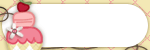  |
|
#21
|
||||
|
||||
|
Quote:

|
|
#22
|
||||
|
||||
|
Does anyone know if this method will reverse if you do a rebuild of your .ds_store files?
__________________
Amanda |
|
#23
|
||||
|
||||
|
I'm doing something wrong.....
I dragged the preview to the box and 4 things popped up. I selected folder and it brought up a dialogue box. I selected the folder I wanted and nothing happened. I also tried dragging the folder but it snapped back. what am I doing wrong?
__________________

|
|
#24
|
||||
|
||||
|
You don't need to do anything with the four folders that show up. You just drag your image over. Then you go back to the Finder and take the folder that you want to have the image and you drag it over. That should do it.
__________________
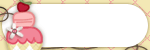  |
|
#25
|
||||
|
||||
|
i saw this. and actually, when i got one of lynnette's templates, the folder was replaced by the preview. and i was like, "wait, what?" and now i see that it wasn't a glitch and that i can do it myself.
i need the time, too. maybe over break (in december) i'll do it. i need to reorganize my stash then anyway. |
|
#26
|
||||
|
||||
|
I just cannot get this to work. I drag and drop the preview, then get a screen that has the preview plus four little boxes. I try to drag my kit folder onto the preview, and nothing happens. What am I doing wrong?
|
|
#27
|
||||
|
||||
|
|
|
#28
|
||||
|
||||
|
Quote:
Open the program. It should look like this:  Drag and drop the preview jpeg file onto that window. Now, it will look like this:  Now drag the blank folder over on top of the preview image. That SHOULD do it. If it doesn't work, you might have to do things the long way as shown in the tutorial that Traci linked to. That method is pretty easy too, especially once you get in a rhythm with it. But, img2icns is definitely faster.
__________________
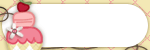  |
|
#29
|
||||
|
||||
|
Lydia, that's exactly what I think I'm doing. But it doesn't do anything! I know how to do it the regular way, without the app, but this sounded faster. With almost a thousand kits to do, I'm all about the faster.

|
|
#30
|
||||
|
||||
|
Two things:
1) Make sure when you drag the folder over the preview that you get a green circle with a + before dropping the folder. 2) Are you by chance on a Mac with a Retina display? Because if so, you have to open img2icns in Low Resolution mode or it won't work. To do that, go to your Applications folder and find Image2Icon. Right click on Image2Icons and select Get Info and then select the checkbox labeled "Open in Low Resolution." It should work then. |
|
#31
|
||||
|
||||
|
Quote:

__________________
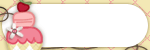  |
|
#32
|
||||
|
||||
|
I am having the same problems... I can't get it to work for me!

|
|
#33
|
||||
|
||||
|
This is amazing - it drives me crazy to look at the folders! Thank you so much!! I'm using Windows - is there a quicker way to change the folder properties to display the icon? I downloaded ToYcon to make the icons and it is awesome and fast but it took a long time to choose to display the folder as an icon and then navigate to proper folder. I can't imagine doing that one by one for all of my kits!!
__________________
 |
|
#34
|
||||
|
||||
|
Quote:
|
|
#35
|
||||
|
||||
|
Hi! Thank you for your reply - I actually meant the process to change the format of the folder to display as an icon rather than a yellow folder. I downloaded the ToYcon program and it is amazing so I have all the icons ready to go. I'm trying to find a quick way to change each folder from the yellow folder to the icon. Does that make sense? I think I'm making it more confusing by using the word "folder" to mean both the directory and the image displayed on my screen!!
__________________
 |
|
#36
|
||||
|
||||
|
Well and this is a Mac specific thread so if you're a Windows user, you may want to start a new thread so other Windows users can help you out. They most likely won't see your question in here.
|
|
#37
|
||||
|
||||
|
Oh wait, I think I understand what you meant! So if the preview image is called "folder.jpg", it will automatically show up as the image on the little folder graphic? I actually never knew that and it has always frustrated me when the preview of a kit was called folder instead of something with the designer and kit name!! I believe that what you're talking about is how my folders displayed in an older version of Windows and I had all of my kits set up so the preview image showed up on the folder graphic. But when we had a computer crash and I moved everything to a new computer with a newer version of Windows, all I can see is just generic yellow folders with a teeny peek at documents inside.
I think I may have made the process a bit quicker by following the suggestion above to have a folder of just kit previews, which is a great idea for finding a kit quickly. At least when I browse to find the icon file, it will immediately take me to the same folder (versus searching for the particular kit folder) and I can just choose the icon. Sorry for the long reply - I truly appreciate your help!!
__________________
 |
|
#38
|
||||
|
||||
|
Okay, Lynnette, sorry about that! The original link provided above was about Windows so I thought it was okay to talk about both. This post has been tremendously helpful and I appreciate your help!
__________________
 |
|
#39
|
||||
|
||||
|
Quote:

|
|
#40
|
||||
|
||||
|
I really appreciate you sharing this. I tried the short cut method and couldn't get it to work. This was so incredibly easy, I am about half way done putting images on my folders. I can't tell you how happy this makes me. I have so many files, I completely forget what I have This is going to be such a huge timesaver for me.
|
|
#41
|
||||
|
||||
|
Hey Brook, here is a thread you'll want to read. I'm still using img2icns app for the Mac. There might be better solutions these days, but I like this.
|
|
#42
|
||||
|
||||
|
Thank you SO much for bumping this, Julie!!!
|
|
#44
|
||||
|
||||
|
I don't use what the blog suggested. what I do is double click on the kit preview, then command + a and then command + c. Then I will go to the folder of that kit and right click it then go to "get info, once the kit info opens, I will click on the small folder icon at the very top, and then click command + v.
__________________
 |
 |
«
Previous Thread
|
Next Thread
»
|
|
All times are GMT -4. The time now is 01:32 PM.








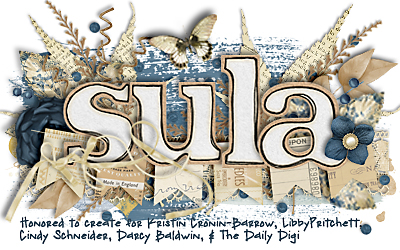

























 Linear Mode
Linear Mode

