|
#1
|
|||
|
|||
|
Hi scrapping friends! I am wanting to make something similar to the overlapping circles scrapbook page using Photoshop Elements: (Pinterest Link).
Does anyone know of a template that does this with the circles? Or can anyone offer me assistance on how to get the inside pieces of the circle to be usable? I'm pretty photoshop savvy but this one is throwing me for a loop!   Thanks in advance! 
|
|
#2
|
|||
|
|||
|
If you first create the circles, then create a layer of circle pieces merged (which can be deleted later), you can then select the shapes inside the lines.
|
|
#3
|
||||
|
||||
|
There may be a better way to do this, but here's what comes to mind for me.
1. Make overlapping circles in different colors and lower the opacity. (Make an duplicate of each shape and hide it so you can use it for the border pieces later.) 2. Merge the visible circles, which will then have different colors where the pieces overlapped. 3. Use the magic wand to select the color of each piece and make it its own layer. 4. Go back to the hidden circles and make them 100% opaque so you can pull the borders from them. Then you can either stroke the circles and delete the inner portions or select the circles, modify/contract the edges of your selection, and delete the center that way. If all of that is as clear as mud, let me know and I can try to explain it better. Good luck!
__________________
 |
|
#4
|
||||
|
||||
|
I am awful at figuring things out for myself technically. But what I can do, is search the store! I found some templates that aren't exactly what you are looking for, but you could get the base, and tweak it to fit what you want! At least it might give you a starting point!
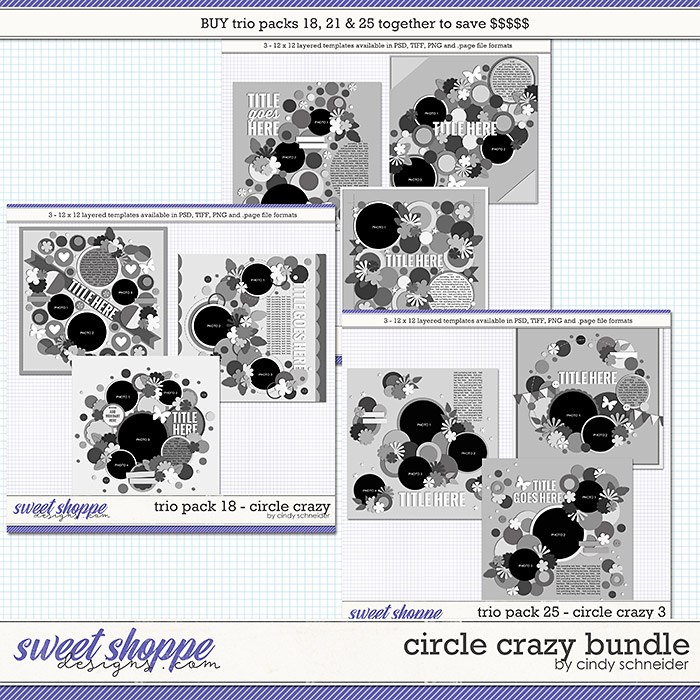  
__________________
 |
|
#5
|
||||
|
||||
|
__________________
 |
|
#6
|
||||
|
||||
|
Another method.
1. Create the overlapping circles. 2. Select a circle (we will call this circle 1) by Ctrl+click on its layer in the layers palette. You should have 'marching ants' around the perimeter of circle 1. 3. Click on overlapping circle (circle 2) in the layers palette. 4. Layer>New>Layer via copy. This will create a new shape out of the overlapping area. 5. Repeat this process with circles 2 and 3 and again with 1 and 3. Then one more time with the overlap of two of the 'cut out' portions to get the center section. |
|
#7
|
|||
|
|||
|
Thank you so much! I appreciate your help!
|
|
#8
|
|||
|
|||
|
Love!! Thank you!!!
|
|
#9
|
|||
|
|||
|
Quote:
THANK YOU!!! |
|
#10
|
|||
|
|||
|
Thank you ALL for helping me navigate! I think I figured out a way! Love this forum!!
   (I'd post a pic but I don't think I can since I'm still 'newbie' status. Either way, I appreciate you all!!) |
 |
«
Previous Thread
|
Next Thread
»
|
|
All times are GMT -4. The time now is 09:38 PM.












 Linear Mode
Linear Mode

