|
#1
|
||||
|
||||
|
Am I the dumbest scrapper out there?
All the stuff I know how to do in PS, I STILL cannot do text on a path!  I have tried a couple of tuts, tried winging it on my own, and I get the text upside down or just not working properly. Help??? ETA I use PS CS3
__________________
 |
|
#2
|
||||
|
||||
|
I knew I had saved the tutorial that I used with CS a few years ago, so I went through my Gmail and found that I had saved two of them. The second one is a video. Don't know if these will help or not?
http://www.heathrowe.com/tuts/textonapath.asp http://www.video-animation.com/photo_07.shtml Is there something specific you are trying to do?
__________________
Deanna Mom to 2 boys | Lover of Life | Believer in Connection |
|
#3
|
||||
|
||||
|
speaking of text paths...can someone link me up to the text path template thingy from a while back for PSE?? i think there was a freebie and another also.
bree...your really good at helping. i know you'll come through!  THANK YOU! |
|
#4
|
||||
|
||||
|
__________________
~Colleen~
Re-attempting a creative life after far too long! |
|
#5
|
||||
|
||||
|
Thank you guys! I got it to work, sort of. I'll show when I'm done!
__________________
 |
|
#6
|
||||
|
||||
|
Quote:
|
|
#7
|
||||
|
||||
|
oh! yay! thanks for this thread Jamie
 I was preparing myself (ie dreading the search) to looking into this! 
__________________
Jill Fan of: |
|
#8
|
||||
|
||||
|
I just had this issue this weekend and managed to figure it out for the lo I was doing. I'll definately have to look over the tutorials though and see if there is something else I need to know.
|
|
#9
|
||||
|
||||
|
In line with this, how do you make a custom shape? I cannot figure this out and it's driving me batty!
__________________
 |
|
#10
|
||||
|
||||
|
Jaclyn,
I don't know what program you are using, but to create a custom shape in PSCS 3: 1. select the object you want turned into your shape (ctrl - click the layer in the layer palette) 2. Click on the path tab - should be below the Channels and Layers tabs, if not, go to window - paths 3. Click on the third icon from the left at the bottom of the Paths Palette: make work path from selection (it looks like a circle with arrows around it) 4. this should change the marching ants to a solid line around your object 5. Then go up to edit drag down to define custom shape, release 6. Name your shape 7. have fun playing with your shape |
|
#11
|
||||
|
||||
|
Quote:
__________________
**Mimi**
I tried to make my siggy as fancy as possible without opening up Photoshop. This was the best that I could do. |
|
#12
|
||||
|
||||
|
Quote:
__________________
 |
|
#13
|
||||
|
||||
|
|
 |
«
Previous Thread
|
Next Thread
»
|
|
All times are GMT -4. The time now is 12:43 PM.























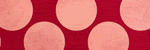






 Linear Mode
Linear Mode

