|
#1
|
||||
|
||||
|
Would any of you mind sharing with me your steps in saving the gallery sized layout? The method I have “always” used is suddenly saving my files too large.
I usually save my full-size 3600 tif version then save a full-size 3600 jpeg version. Then I shrink that down to 2400 (habit from my days of home printing the layouts at 8”x8”) then use the “save for Web & Devices” option where I change the image size to 700 and play with the “quality” number until I get something close to & below 499K. But, the last 2 layouts I saved show up on my computer as 831 KB and 7.7 MB. Even though the number was good while saving. 😳 I don’t know if I accidentally changed a setting in the Save for Web & Device area. What method are you using? Thanks for any info.
__________________
 |
|
#2
|
||||
|
||||
|
I just save my layered layout using Save for Web. I don't merge anything or size down first. Too many steps for me...lol
File > Export > Save for Web (Legacy) Then JPEG and Quality usually at HIGH unless that's larger than 400(ish) KB
__________________
 |
|
#3
|
||||
|
||||
|
Kiana, so you save right from the layered layout?
I have an older Photoshop...CS5, I believe. My File>Export> doesn't have Save for Web (Legacy) as an option. I have a separate "Save for Web & Devices" option. Ugh. I've test saved a layout 15 different ways and every one (which is supposed to be for the gallery) is showing in my computer files around 7.7MB.
__________________
 |
|
#4
|
||||
|
||||
|
There's a tutorial here that might help:
https://www.sweetshoppedesigns.com/t.../save-for-web/ This is how I do it: Flatten the layers. Duplicate the image (one will then be sharpened and saved at high res for printing. The second will be saved for web) For the web sized image I run an action that resizes to 700x700pixels and sharpens the image. I then go File>Save for Web> make sure its under 500kb>Save If you google search "scrapbooking save for web action" you'll find other tutorials and helpful tips.
__________________
 Last edited by jacinda; 06-07-2023 at 04:36 PM. |
|
#5
|
||||
|
||||
|
Thanks, Jacinda. I feel like hitting my head on the wall. lol
Every time I go through the steps...it SHOWS that the file size will be below 499 but after it saves and I look at it in my computer files/folder....there it is all BIG at 7.6 MB. I resize and save layouts fairly often so why it's suddenly doing this is driving me bonkers. 
__________________
 |
|
#6
|
||||
|
||||
|
Charlene, I'm not sure if this is a feature in your version of Photoshop, but it's worth looking ... in the "Save for Web" window that pops up, look to see if you have an option to Optimize to File Size. In the current version of PS, it's under the pull-down menu icon in the upper right corner next to the Preset pull-down.
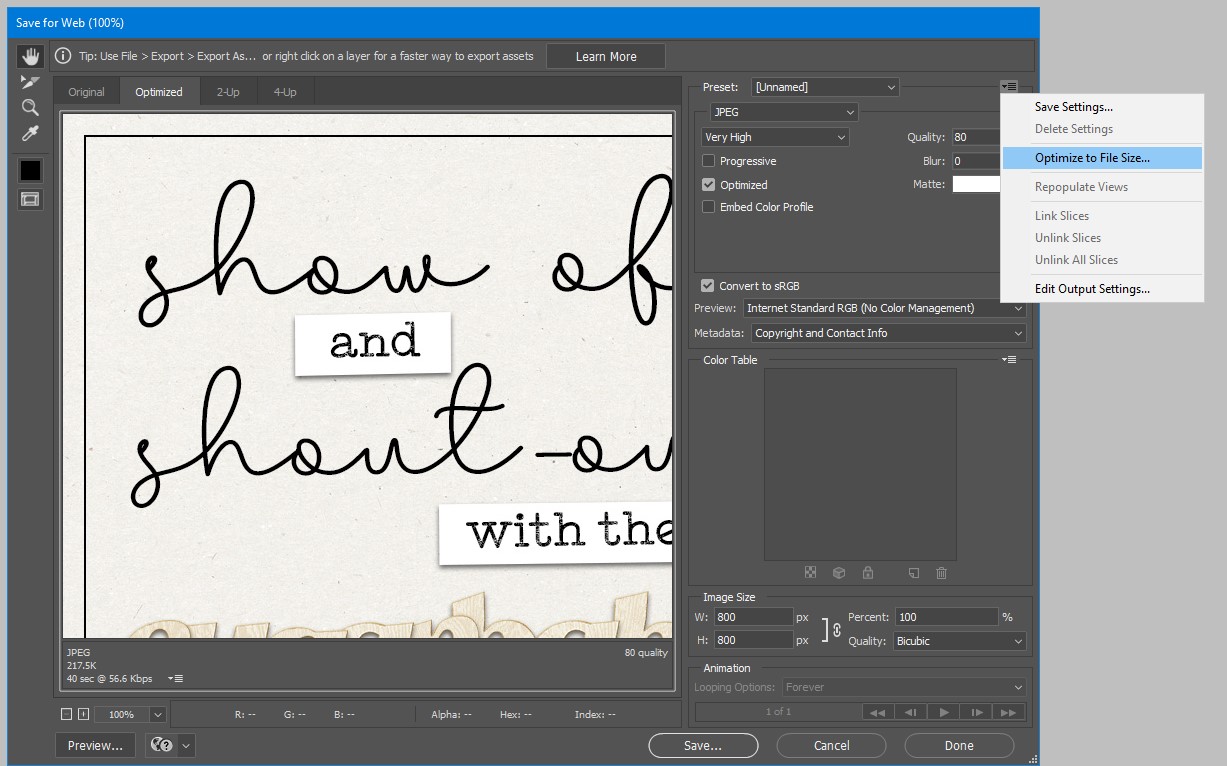 When you click it, the Optimize to File Size window will appear: 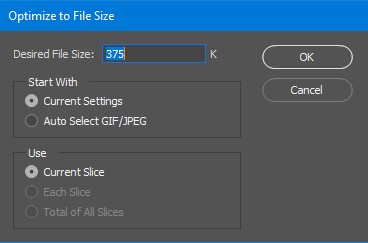 What this does is it allows you to tell Photoshop the maximum file size - not pixel dimensions, but the file size in KB - that you want. Since 375K is the max size our gallery will allow, that's what I type in. When you click OK, Photoshop optimizes itself so it saves your image at the highest quality possible while keeping the file size no bigger than what you entered. So when I go to save a layout for the gallery, these are the steps I follow: 1. Press CTRL + ALT + SHIFT + S. The Save for Web window appears. 2. In the file type drop-down box, ensure JPEG is selected 2. Under Image Size, enter 700 in the W box. 3. Click the pull-down menu and choose Optimize for File Size. 4. In Desired File Size, enter 375. 5. Under Start With, ensure Current Settings is selected. 6. Click OK. 7. Click Save. I hope that helps! Let me know if you have any questions. |
|
#7
|
||||
|
||||
|
Thanks, Angie. I'm wondering if something on my computer has gone bonkers. I keep trying different things. First my "usual" way then I try pulling different sized jpeg images into PS then "save for web" from there with my usual way then with the way you described. The file size (in your sample image above...the lower left number under JPEG <yours says 217.5>) on mine keeps showing the number I'm looking for but after it saves, it's way higher. And that just started the last 2 days. I also noticed it's not showing my Title and date/time created when I hover the mouse over the thumbnail in my folder. (All the other files show that, well, and some other info.) Instead of the title, it's showing my list of supplies used that I put in the description of File Info while making a layout.
By the way, you said 375 is the maximum allowed here, but I thought it was 499. (???) All my layouts that I post in the gallery, I've saved at whatever I can get closest to, but below 499. So, sometimes they are 492, 488, 496,etc. Robin mentioned the file size here: https://www.sweetshoppecommunity.com...39&postcount=1 I'm trying to keep a cool, level head over here. lol Off to Google stuff, I guess. 
__________________
 Last edited by SweetChar; 06-07-2023 at 08:03 PM. |
|
#8
|
||||
|
||||
|
I just made a "junk" layout (pulled several papers and elements to a new layout) and shadowed them and saved it. Used my "usual" ways. Everything saved just perfectly. The tif and all the different jpegs. Tried my "problem" layout several ways AGAIN and still get the web version too big. I'm going to pull up the tif file of my layout. Open a new, blank file/layout. Drag everything over. Save that one and see what happens....
__________________
 |
|
#9
|
||||
|
||||
|
Oh, joy, joy, joy! It finally worked! (After dragging the layers to a new blank layout.) And it shows the title and date, etc when I hover over it with my mouse. Phew. Maybe something was corrupt or it didn't like my file name or who knows what. I saved it this last time with a very short, basic name. Hopefully it was just a temporary flub and I won't keep dealing with that!
__________________
 |
|
#10
|
||||
|
||||
|
I save a full sized 3600x3600 jpeg of my layout, and then I have a save for web action I bought a million years ago, from Charm Box Studios at The Digichick, that optimizes and saves my layout in 700x700, and I save that as a jpeg. I've never even paid attention to the file size I'm left with after the save action, but I've never had a gallery tell me my file size is too big.
|
|
#11
|
||||
|
||||
|
This for me as well!
__________________
 |
|
#12
|
||||
|
||||
|
Charlene, I have had the same problems with files to big/large (even tho they are 700X700 or even 600X600), until I found the export tool in PS (CC, so not sure if yours has this option as well).
I go to file --> export --> export as (ctrl + alt + shift + w). Here you can change to any size you want (mine starts at 3600x3600) and make sure you change the file estension from png to jpg. On the left hand you'll see how large your file is. If it's too big, you change the % right under where you change the file type. Sometimes I need to to 90% or 80% (if you want 85% for example, you can write it there yourself). Finally hit the 'export all' button at the bottom. Here's the pop-up I get (sorry it's in Dutch, but I'm sure you can figure it out): 
__________________
 |
|
#13
|
||||
|
||||
|
Ramajo, CS5 doesn't seem to have that file --> export --> export as option. I'll look around to see if it's hiding in some other place. Just might not be available.
Thanks for the suggestion, though. 
__________________
 |
|
#14
|
||||
|
||||
|
I use pse but when you select save for web you can adjust the quality percent down a little and it also makes the file size smaller. And it’s not enough to even notice a difference
|
|
#15
|
||||
|
||||
|
Quote:
I don't have time for all that merge, resize, sharpen stuff. rofl 
__________________
 |
|
#16
|
||||
|
||||
|
Quote:

__________________
 |
|
#17
|
||||
|
||||
|
LOL who has time to do all the steps!
I just created an action that does it all for me. I just have to stop midway to blur my babies' faces then continue onto the action. And I also do like Angie posted (Optimize to File size... but I do 499k) and wanted to mention that to you too but since she even went as far as creating a preview I don't need to anymore! lol
__________________
 |
|
#18
|
||||
|
||||
|
I learn new things every day - my layouts can be 500KB?!?! Where on earth did I get 350 from? Maybe I dreamed it. Well, you can bet I’ll be changing that with my next layout! Thanks for pointing that out to me - I love learning from y’all!
|
|
#19
|
||||
|
||||
|
Oh my gosh... so happy I found this thread... I have been having issues off n on for the last year or so with my web file sizes. It was starting to drive me bonkers.... and the only fix I could figure out, was doing was to upload my BIG 700x700 LO to a private FB album, then redownload it to reduce the file size.
THANK YOU ladies!!!! You saved me so many headaches, just in time for summer scrap a thon!! Now off to fix my LOs from months ago so I can share in gallery.... |
|
#20
|
||||
|
||||
|
I'm still saving below 200 lol Mind blown!!
__________________
 |
|
#21
|
||||
|
||||
|
Glad you got that problem fixed!
I've been doing everything by hand for years. LOL I think I have a Save for Web action somewhere.
__________________
 |
|
#22
|
||||
|
||||
|
where do you all upload your images to share here in the forums?
I always did save for web like you all do and sharpen before I save. And I upload my images to Imgur. But for some reason when I upload my images they become all so blurry, not sure if that is only on my end, It never became blurry before it's like something has changed. Maybe some of you have better solutions
__________________
|
|
#23
|
||||
|
||||
|
Quote:
I add 1500x1500 and add target file size 500. It's not perfect but far better from I had before. Hope it can help you. I use Imgur too for games but don't like the changes lol! I'm lost finding the links for sharing lol! |
|
#24
|
||||
|
||||
|
Quote:
https://postimages.org/
__________________
 |
|
#25
|
||||
|
||||
|
I echo Heather.
I am getting ready annoyed with the quality of Imgur
__________________
 |
|
#27
|
||||
|
||||
|
I use Flickr for mine...
__________________
 |
|
#28
|
|||
|
|||
|
Sounds frustrating! It might be worth checking if the 'Metadata' option in Save for Web & Devices is set to 'None' to reduce file size. Also, if you're dealing with watermarked images, you can try remove logo from video for a clean edit. Hope you find a solution!
|
|
#29
|
|||
|
|||
|
I’ve had that exact same thing happen, and it turned out to be a sneaky metadata issue or color profile that got embedded during export. When using “Save for Web,” make sure the “Embed Color Profile” and “Metadata” options are either unchecked or set to “None.” Sometimes those settings can quietly reset after updates or file crashes. I typically resize manually to 700px on the longest edge, set quality to around 60-70, and make sure the optimized checkbox is on. That usually keeps me under 499K reliably. Also, double-check that you're not saving as progressive JPEG—that can sometimes inflate file size too.
|
|
#30
|
|||
|
|||
|
I’ve faced similar issues with image sizes lately, and it often comes down to file settings during export. One thing to check is the “Embed Color Profile” and metadata options in “Save for Web & Devices,” as those can unexpectedly increase file size. I’ve also found that reducing the quality a bit further can help, like setting it to 60 or 65. On a side note, if you’re working on formatting projects, you might find this APA format generator by https://eduwriter.ai/apa-format-generator really handy—it streamlines creating properly formatted citations and references for academic work!
|
 |
«
Previous Thread
|
Next Thread
»
|
|
All times are GMT -4. The time now is 02:25 AM.



























 Linear Mode
Linear Mode

