|
#1
|
||||
|
||||
|
I have a new computer and it's a MAC..when I open photoshop to view file folders the images of elements and papers are so tiny compared to windows, I can't make them larger. How do you see your images to scrapbook with...
__________________
 |
|
#2
|
||||
|
||||
|
__________________
 |
|
#3
|
||||
|
||||
|
Thanks but it's not when I am viewing a folder. It's when I open photoshop, select a file and look at the elements in photoshop. They don't become any larger.
In this image, I am scrapping in photoshop and clicked on the folder to open but the images do not become bigger. In windows I could zoom in within the photoshop application. 
__________________
 |
|
#4
|
||||
|
||||
|
I had this this same issue when I switched over and it's the best that you can get it for now. 4 icons, view in cover flow use your dropdown to change the view... this works in Photoshop when selecting files to look at you will have to select each one individually but I do have an older laptop, hth.

|
|
#5
|
||||
|
||||
|
Quote:
__________________
 |
|
#6
|
||||
|
||||
|
Alternatively, you can just open your files from Finder by holding down the command key and selecting whichever files you want to open. As Krista showed, the icon size is customizable, but you can also use the slider on the bottom right of the window to adjust the size. I very rarely open directly within PS

__________________
 Last edited by SeattleSheri; 01-12-2025 at 04:08 PM. |
|
#8
|
||||
|
||||
|
I look at them in Finder (there's a slider on the bottom right when in icon view) and drag & drop onto Photoshop workspace.
__________________
 |
|
#9
|
||||
|
||||
|
if you want to see the elements or papers in a bigger size while working in Photoshop, just click on the one you want and press the spacebar. It’ll instantly enlarge the image! To go back to the original size, just press the spacebar again, and it’ll shrink back
  https://www.youtube.com/watch?v=r2xtOcJOy1s Hope that helps! Last edited by valeriapiemonte; 01-13-2025 at 10:39 AM. |
|
#11
|
||||
|
||||
|
Thank you everyone for the feedback. I never knew you could drag and drop...feel like that's a game changer for me!
__________________
 |
|
#12
|
||||
|
||||
|
Quote:
Shut up! No way!!!!
__________________
 |
|
#14
|
||||
|
||||
|
I love all of the little tips and tricks we get from each other and how many ways there are to do similar things! I didn't know about the space bar either! For example, when I select my elements, I don't drag & drop, I just double-click my selection from the finder (I have PS set as my default application in my settings).
__________________
 |
|
#15
|
||||
|
||||
|
omg, I need this shortcut!
  Quote:
__________________
 |
|
#16
|
||||
|
||||
|
Quote:
|
 |
«
Previous Thread
|
Next Thread
»
|
|
All times are GMT -4. The time now is 04:45 PM.


















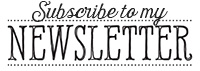




 Linear Mode
Linear Mode

